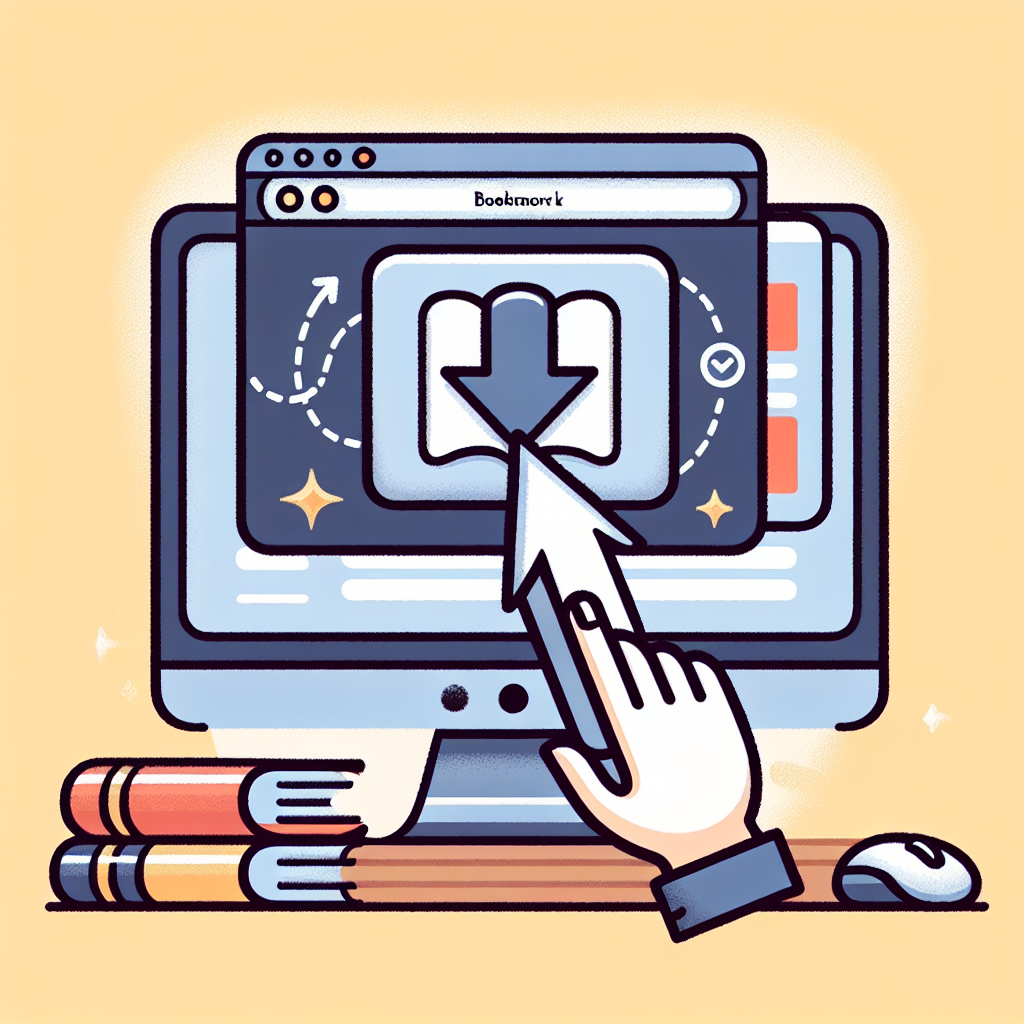Introduction
RGB lighting has become a significant part of the gaming setup for many enthusiasts. Whether it’s the soft glow of a backlit keyboard, the mesmerizing patterns on a gaming mouse, or the rainbow hues of a tower case, RGB lighting adds a unique flair to your overall computer experience. However, a common issue users face is the RGB lighting turning off when the computer wakes from sleep mode. This article explores the reasons behind this phenomenon and how to address it.
Understanding Sleep Mode
Before diving into the RGB lighting issue, it’s essential to have a basic understanding of what sleep mode is. Sleep mode is a low-power state that allows your computer to conserve energy while still being able to quickly resume full operation when you wake it up. This mode turns off most components, including the display, while keeping the system’s RAM active.
Key Components of Sleep Mode:
- Reduces power consumption
- Maintains session in RAM
- Allows quick resume
Common Causes for RGB Lighting Turning Off
Several factors can contribute to the issue of RGB lighting turning off after your computer wakes from sleep mode. Below are the most prevalent causes:
1. BIOS Settings
Your computer’s BIOS settings can influence how your hardware interacts with sleep mode. RGB lighting can sometimes be configured to power down to save energy during this state. If the options are misconfigured, this might lead to undesirable behavior.
2. Power Management Settings
Windows’ power management settings can also affect the functionality of RGB lighting. Specific settings may cause your devices to shut down completely when the computer enters sleep mode, leading to your RGB lighting turning off.
3. RGB Software Configuration
Many RGB devices come with proprietary software that allows users to customize lighting effects. Sometimes, these applications may not properly communicate with the hardware following a wake from sleep, resulting in the RGB effects not resuming.
4. Hardware Incompatibility
In some cases, the hardware components may not be fully compatible with sleep mode functions. Outdated drivers or firmware issues can lead to malfunctions in RGB lighting when the computer wakes up.
5. USB Power Management
Some USB devices, including RGB peripherals, can have power management settings that disable them during sleep mode. This setting can cause the RGB lighting to turn off as the USB device may be entirely powered down to conserve energy.
Data Summary
| Cause | Description |
|---|---|
| BIOS Settings | Controlling power to RGB devices. |
| Power Management Settings | Windows settings impacting device behavior. |
| RGB Software Configuration | Possible communication issues post-sleep. |
| Hardware Incompatibility | Drivers or firmware issues causing conflicts. |
| USB Power Management | Settings that can disable power to USB devices. |
How to Fix RGB Lighting Turning Off After Sleep Mode
To resolve the issue of RGB lighting turning off after your computer wakes from sleep mode, you may consider the following solutions:
1. Adjust BIOS Settings
Restart your computer and enter BIOS setup by pressing the designated key during boot (often F2, Del, or Esc). Look for settings related to power management and RGB lighting and ensure they are set to stay powered on during sleep mode.
2. Modify Power Settings in Windows
Access the Control Panel, navigate to Power Options, and choose the power plan you’re currently using. Click on Change plan settings, then Change advanced power settings. Find USB settings and ensure USB selective suspend is disabled.
3. Update RGB Software
Ensure that your RGB management software is updated to the latest version. Older versions may have bugs that impact the performance of RGB lighting after sleep mode. Look for any patches or updates available from the manufacturer’s website.
4. Update Drivers and Firmware
Make sure all your device drivers, especially for RGB devices and USB, are up to date. Outdated firmware can cause compatibility issues that affect performance.
5. Disable USB Power Management
To ensure your RGB devices stay powered on during sleep, you may want to disable USB power management entirely. Go to Device Manager, find your USB devices, right-click each one, and select Properties. Under the Power Management tab, uncheck Allow the computer to turn off this device to save power.
Preventative Measures
To avoid such issues in the future, consider implementing these preventative measures:
1. Regular Maintenance
Regularly check for software updates and system optimization techniques that can enhance performance and prevent issues related to RGB lighting.
2. Be Mindful About Power Settings
Review your power settings periodically. Ensuring your system’s power management settings align with your preferences can prevent unforeseen device shutdowns.
3. Use Quality Components
Using high-quality components can also reduce the occurrence of issues with RGB lights powering off. Ensure your RGB devices are from reputable manufacturers that prioritize compatibility.
Conclusion
In conclusion, experiencing RGB lighting turn off after your computer wakes from sleep mode can be annoying, but it’s a common issue with various solutions. By understanding the underlying causes and applying the suggested fixes, you can create a seamless experience that allows your RGB lighting to shine consistently throughout your gaming sessions. Whether it’s adjusting settings in your BIOS, modifying power management settings, or updating software and drivers, a few adjustments can ensure that your gaming rig remains lit, even after periods of inactivity.