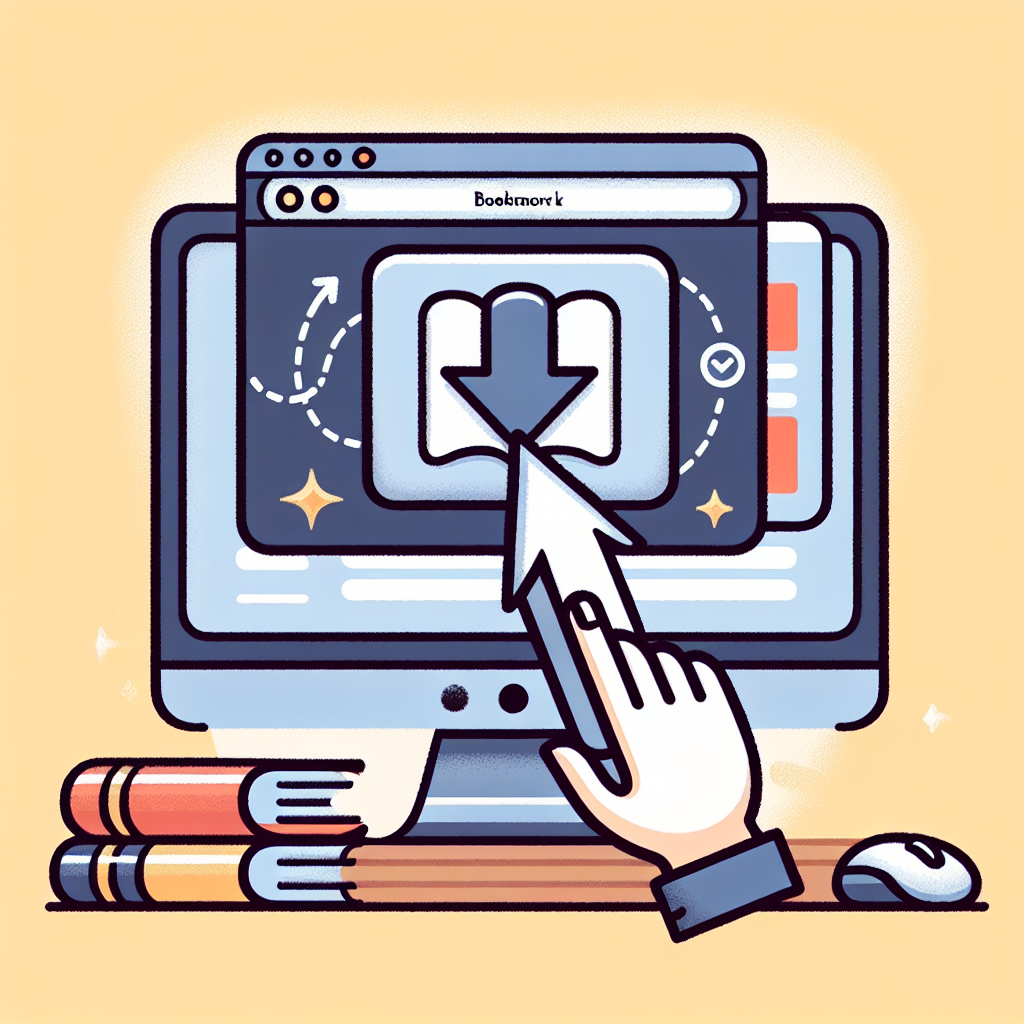Introduction
As technology evolves, the way we connect our devices to displays also changes. Chromebooks, known for their portability and user-friendly interface, have become popular among students and professionals alike. If you are considering connecting a USB to VGA adapter to your Chromebook, you may have some questions about compatibility, functionality, and the process involved. This article will guide you through everything you need to know.
Understanding Chromebook Connectivity
Chromebooks generally come with a limited number of ports, including USB-C, USB-A, and HDMI. While most models do not include a dedicated VGA port, connecting to VGA displays is still possible with the right adapter. Let’s explore whether a USB to VGA adapter is a viable option for your Chromebook.
Types of USB to VGA Adapters
- USB-A to VGA Adapters: These adapters utilize the traditional USB-A port. While some Chromebooks feature USB-A ports, compatibility can vary depending on the adapter and Chromebook model.
- USB-C to VGA Adapters: Many newer Chromebook models are equipped with USB-C ports, making USB-C to VGA adapters more suitable for modern devices.
Can You Connect a USB to VGA Adapter to Your Chromebook?
The short answer is: yes, you can connect a USB to VGA adapter to your Chromebook, but there are a few caveats to consider:
- Driver Support: Some USB to VGA adapters may require specific driver installations. Chromebooks run on Chrome OS, which may not support all adapters due to a lack of driver support. Ensure the adapter you choose is compatible with Chrome OS.
- Performance: While these adapters can work, the performance may vary. For basic tasks like presentations or browsing, they should function adequately. However, for high-resolution displays or gaming, you may experience lag or reduced quality.
- Resolution Limitations: Be mindful of the resolution limits of both the adapter and the external display. Many USB to VGA adapters support resolutions up to 1080p, but confirm specifications before purchasing.
Setting Up Your USB to VGA Adapter with a Chromebook
Here’s a step-by-step guide to connecting your USB to VGA adapter to your Chromebook:
- Purchase a Compatible Adapter: Choose a USB to VGA adapter that is known to work with Chromebooks. Look for reviews and recommendations from other users.
- Connect the Adapter: Plug the USB end of the adapter into an available USB port on your Chromebook. Then, connect the VGA end to the VGA cable leading to your external display.
- Configure Display Settings: Go to your Chromebook’s settings by clicking on the time in the lower right corner, then select the settings gear. Under the “Display” section, you can adjust resolution and display modes (mirror or extend).
- Test the Connection: Open an application to test the connection. Ensure that your external display is functioning properly.
Troubleshooting Common Issues
If you encounter issues while using a USB to VGA adapter with your Chromebook, consider the following troubleshooting tips:
- Check Connections: Ensure all connections are secure. Sometimes a loose cable can lead to connectivity issues.
- Restart Your Chromebook: Restarting can sometimes resolve connectivity issues, especially after installing drivers or changing settings.
- Update Chrome OS: Ensure your Chromebook is running the latest version of Chrome OS for optimal performance and compatibility.
Conclusion
Connecting a USB to VGA adapter to your Chromebook is feasible, provided you choose a compatible adapter and follow proper setup procedures. While there may be limitations in terms of performance and resolution, many users find this solution effective for connecting to older VGA monitors and projectors. By utilizing the right tools and techniques, you can enhance your Chromebook’s functionality and enjoy a larger display for work or entertainment.