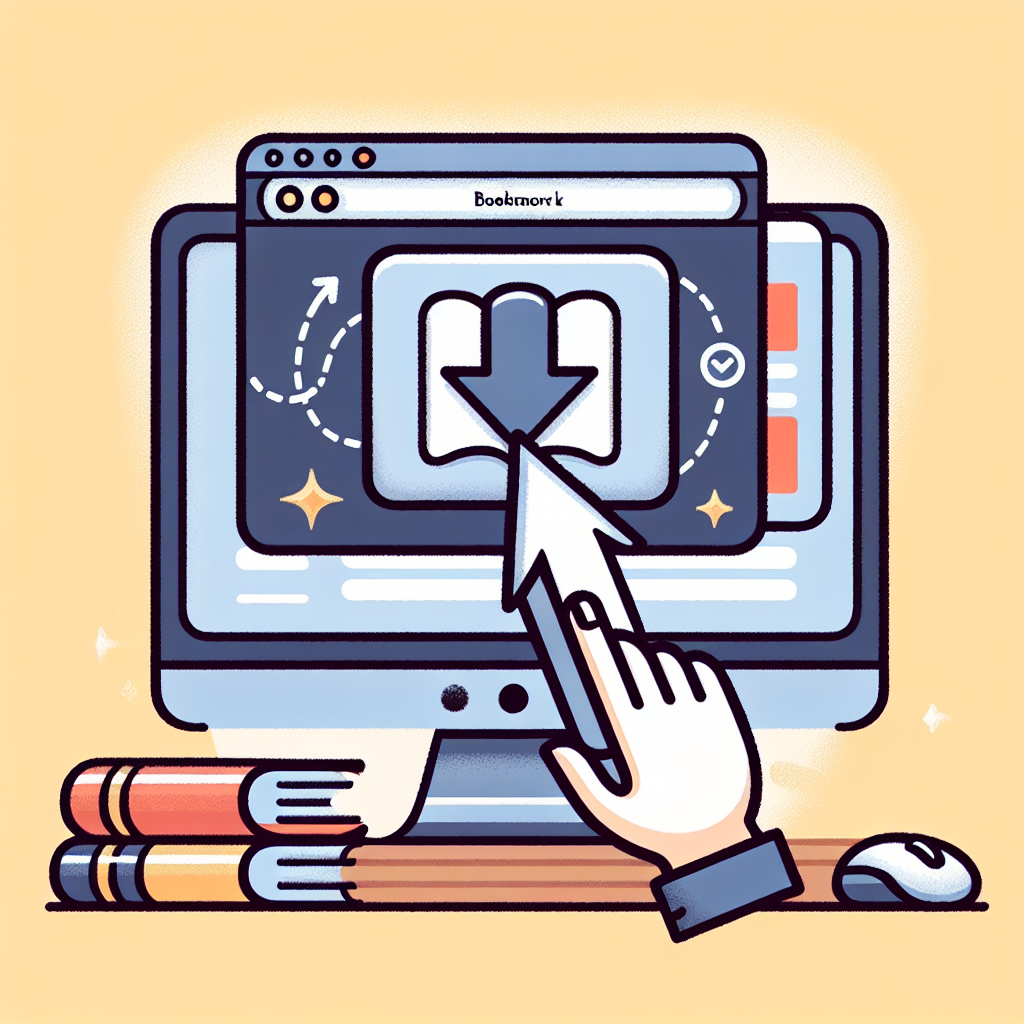A flickering screen on your Chromebook can be annoying and disruptive. Whether you are using your device for work, study, or leisure, a constant screen flicker can hamper your productivity and cause eye strain. Thankfully, it's a common issue that can often be resolved with some simple troubleshooting steps. This article provides an in-depth guide on how to fix a flickering Chromebook screen.
Common Causes of Chromebook Screen Flicker
Before diving into the solutions, it's crucial to identify the root cause of the flickering screen. Common issues include:
| Cause | Description |
|---|---|
| Software Glitches | Temporary software errors are a common culprit for screen flickering. |
| Outdated Drivers | Obsolete system drivers can lead to display issues. |
| Hardware Problems | Physical damage or connection problems within the hardware could cause flickering. |
| Display Settings | Incorrect or incompatible screen settings might trigger flickering. |
Step-by-Step Solutions to Fix a Flickering Chromebook Screen
1. Restart Your Chromebook
Restarting your device may resolve any temporary glitches causing the screen flicker. Follow these steps:
- Click on the status area in the bottom-right corner.
- Select the power button icon.
- Click on Restart.
Allow the Chromebook to reboot and check if the flickering persists.
2. Check for Software Updates
Ensuring your Chromebook is running the latest software version can fix various issues. Here's how to check for updates:
- Open Settings.
- Select About Chrome OS.
- Click on Check for updates.
- Wait for the process to complete and follow on-screen instructions if an update is available.
Once updated, verify if the screen flicker issue is resolved.
3. Adjust Display Settings
Incorrect display settings may cause flickering. To adjust settings:
- Go to Settings.
- Select Device and then Displays.
- Adjust the settings such as Resolution and Refresh Rate.
Experiment with different settings to see if it resolves the flickering issue.
4. Disable Hardware Acceleration
Hardware acceleration can sometimes cause screen flicker. Here's how to disable it:
- Open Chrome and type
chrome://settingsin the address bar. - Scroll down and click on Advanced.
- Under System, toggle off Use hardware acceleration when available.
- Restart Chrome.
Check whether the flicker continues after disabling this feature.
5. Perform a Hard Reset
A hard reset can resolve many issues by refreshing the hardware settings. To perform a hard reset:
- Turn off your Chromebook.
- Press and hold the Refresh button and then tap the Power button.
- Release the Refresh button when your Chromebook starts up.
Ensure that your important data is backed up before performing a hard reset.
6. Check for Loose Connections and Physical Damage
If the issue persists, check for internal hardware problems such as loose connections or physical damage:
- Carefully inspect the screen and keyboard for physical damage.
- If you are comfortable, open the device casing and check for any loose cables connecting the display to the motherboard.
If you discover hardware issues, it's advisable to contact professional support.
When to Seek Professional Help
If none of the above solutions work, the problem might be more serious than initial troubleshooting can fix. Seek professional help if:
- The flickering continues despite trying all software and settings adjustments.
- There is visible physical damage to the screen or body of the Chromebook.
- You are not comfortable performing hardware inspections and repairs yourself.
Contact your Chromebook's customer support or visit an authorized service center for assistance.
Conclusion
A flickering Chromebook screen can often be fixed through simple troubleshooting steps, from restarting the device to adjusting display settings. Knowing the common causes and solutions allows you to resolve the issue quickly, bringing your Chromebook back to normal functioning. If the problem persists, don't hesitate to seek professional help to prevent any further damage. Keep your device updated and handle it carefully to avoid future issues.