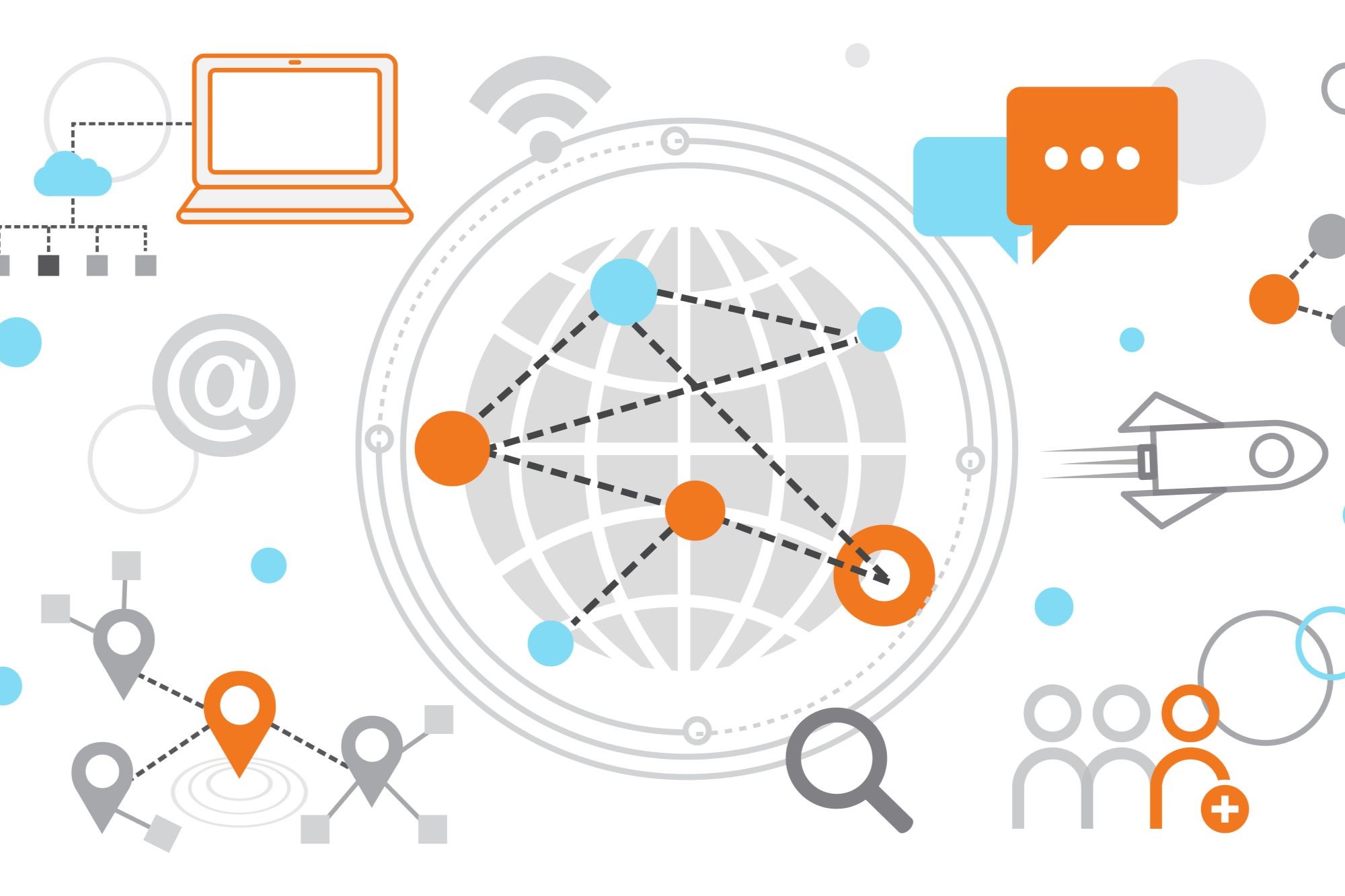Are you looking to enhance your Kindle Fire’s functionality beyond Amazon’s ecosystem? Rooting your Kindle Fire opens up a plethora of possibilities, from installing custom ROMs to gaining complete control over your device’s software. However, rooting isn’t without its risks and complications. This guide will walk you step by step through rooting your Kindle Fire, ensuring a smooth process and highlighting both benefits and risks.
What is Rooting?
Rooting is the process of gaining administrative access to your device’s operating system. This enables you to make changes that are otherwise restricted, including uninstalling pre-installed apps, accessing hidden features, and installing third-party apps not available through the Amazon Appstore.
Benefits of Rooting Kindle Fire
- CUSTOM ROMs: Install third-party custom ROMs for a more personalized user experience.
- Remove Bloatware: Uninstall unwanted pre-installed apps.
- Access to Google Play: Install and use apps available on Google Play Store
- Improved Performance: Enhance your device’s speed with performance-optimizing apps.
- Extended Battery Life: Use advanced battery management tools.
Risks of Rooting Kindle Fire
- Warranty Void: Rooting may void your device’s warranty.
- Potential Bricking: The rooting process could render your device non-functional.
- Security Risks: Rooting can expose your device to malware and other security risks.
- Limited Support: Post-root issues may not be supported by Amazon or other app developers.
Preparing for Rooting
Before you start with the rooting process, it is crucial to prepare adequately:
- Back up all essential data on your Kindle Fire.
- Ensure your device is fully charged or has at least an 80% battery level.
- Enable USB Debugging on your Kindle Fire.
- Download the necessary tools and drivers onto your computer.
Tools Required
Here’s a table listing all the tools and software you’ll need to root your Kindle Fire:
| Tool | Description | Download Link |
|---|---|---|
| ADB Drivers | ADB (Android Debug Bridge) drivers for device communication | Download ADB Drivers |
| SuperSU | Software to manage root permissions | Download SuperSU |
| Rooting Toolkit | A toolkit designed specifically for rooting Kindle Fire devices | Download Rooting Toolkit |
Step-by-Step Guide to Root Your Kindle Fire
Step 1: Install ADB Drivers
Download and install the latest ADB drivers on your computer. These drivers allow your Kindle Fire to communicate with your computer.
Step 2: Enable USB Debugging
Navigate to Settings -> Device Options -> Developer Options. Toggle USB Debugging to enable it.
Step 3: Connect Your Kindle Fire to Your Computer
Use a USB cable to connect your Kindle Fire to your computer. Ensure that the device is recognized by the ADB drivers.
Step 4: Download Rooting Toolkit
Download the specific rooting toolkit designed for your Kindle Fire model. Extract the files to an easily accessible folder on your computer.
Step 5: Run the Rooting Toolkit
Open the folder containing the toolkit files and run the executable file. Follow the on-screen instructions to start the rooting process. This may include installing SuperSU or another root management app.
Step 6: Verify Root Access
Once the rooting process is complete, your Kindle Fire will reboot. To verify root access, download and install a “Root Checker” app from the Google Play Store or Amazon Appstore.
Troubleshooting Common Issues
Device Not Recognized
If your device isn’t recognized by the ADB drivers, ensure USB Debugging is enabled and try using a different USB port or cable.
Boot Loop
If your Kindle Fire gets stuck in a boot loop, reboot into recovery mode and clear the cache partition.
Loss of Root Access
If you lose root access after a system update, you may need to rerun the rooting process from the start.
Conclusion
Rooting your Kindle Fire can significantly enhance its capabilities, providing greater control and customization options. However, it’s essential to be aware of the risks involved and take necessary precautions. By following this guide, you should be able to navigate the rooting process successfully and enjoy the benefits of a rooted Kindle Fire.